How to Upload and Post Flash SWF file on Google Blogger
If you want to post a Flash Banner on Blogspot, you can do it easily by following instructions below:1. Make a Flash banner (.swf file) with Flash Studio or Flash Banner Maker software, for example Flash Intro and Flash Banner Maker at http://www.aleosoft.com
2. Upload the generated Flash SWF file to any web host, and get the URL address of the Flash SWF file. If you don't have a web host, you can upload your flash files on Google pages for FREE.
- Open http://pages.google.com , sign in with your Gmail account. Check the option "I agree to the terms", click the button "I am ready to create my pages" below, and login.
- Click the link "Back to Site Manager" on the top left corner, and goto the Site Manager Home.
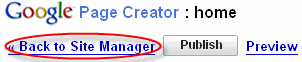
- Click "Upload" button on the right side, then browse and select the Flash SWf file on your local hard disk, upload it.
- Now, the uploaded file will be listed in the "Uploaded stuff".
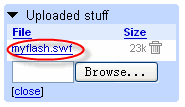 3. Now you have uploaded the Flash SWF file to Google Page, you should get the URL address of the SWF file and note it. In Internet Explorer, you can simply click the file, open it with IE, and copy the link address in the address bar. If you are using Firefox, you may right click on the file, in the popup menu, click "Copy Link Location", and get the link address. The link address should look like http://kevinleo2008.googlepages.com/myflash.swf
3. Now you have uploaded the Flash SWF file to Google Page, you should get the URL address of the SWF file and note it. In Internet Explorer, you can simply click the file, open it with IE, and copy the link address in the address bar. If you are using Firefox, you may right click on the file, in the popup menu, click "Copy Link Location", and get the link address. The link address should look like http://kevinleo2008.googlepages.com/myflash.swf4. Now, the final step. You need to include the Flash banner to your Blogger post.
- Open your blogger editor, swith to the "Edit Html" mode, then add the following code to any of the sections in your post.
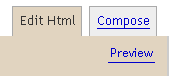
- Please replace the URL in the code to your own URL and set your own dimensions of Flash SWF file. In this case, the URL address is http://kevinleo2008.googlepages.com/myflash.swf , the width and height sizes are 150.
- The Flash banner displays like below:





0 comments:
Post a Comment